How to Make Animated Flight Map Videos
Animated Flight Video Maps
Whether you’re a pilot, frequent flyer, or a business traveler, animated flight map videos are a great and fun way to share your travels with your friends and family on social media.

You’ve probably come across fun animated flight maps of people hopping around the globe before on TikTok or Instagram, but how are those videos made?
There are a few existing sites and apps that make static flight map images (eg: GreatCircleMapper). These sites are great, however they fall short when it comes to providing functionality to create animated flight video maps.
Create Animated Flight Maps
FlightMapper.io is a community where flyers can create and share maps of their travels.
FlightMapper.io allows you to export animated videos of your flights.
You can design your map with multiple different themes: light mode, dark mode, blue mode, and satellite mode.
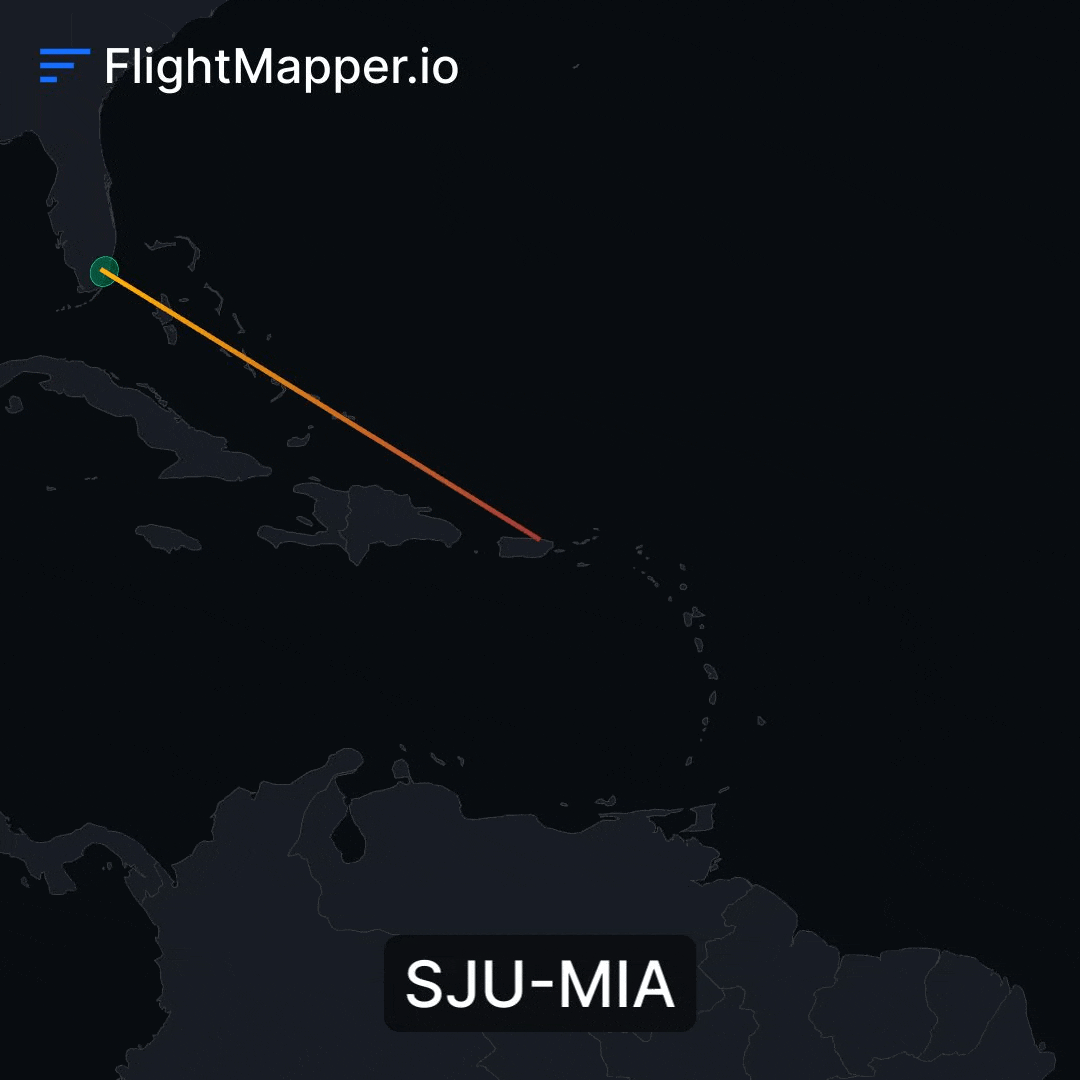
FlightMapper.io also enables exporting your flight map videos at different ratios:
- 9:16 vertical (best for TikTok, Instagram Reels)
- 1:1 square
- 4:5 (best for Instagram posts)
- 16:9 horizontal
How to Create an Animated Flight Map Video on FlightMapper.io
Step 1: Head to FlightMapper.io
In your web browser, navigate to FlightMapper.io and create an account. You can link your Google account for easy login.
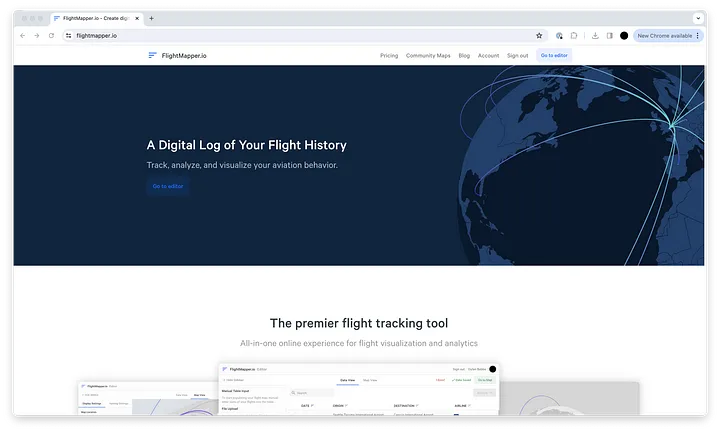
Step 2: Create a New Flight Map Video
After creating an account, you will have the option to create either a standard flight map or a video flight map.
A standard map is an interactive shareable web map. For this tutorial, we want to create a video map, so choose Video map.
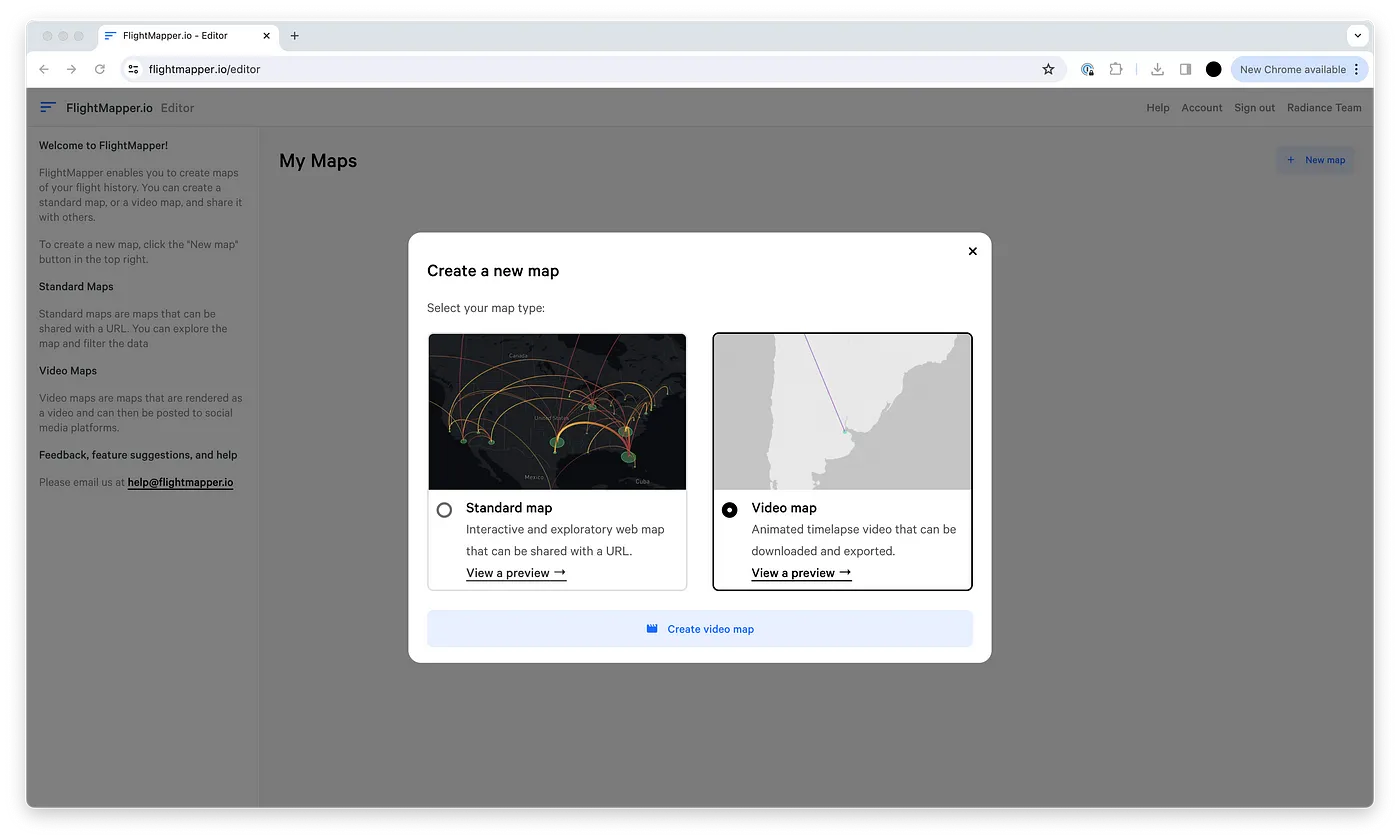
Step 3: Enter the Flights for the Map Video
Enter the origin and destination information for the flights you would like to map out. You can search by IATA code, ICAO code, or airport name.
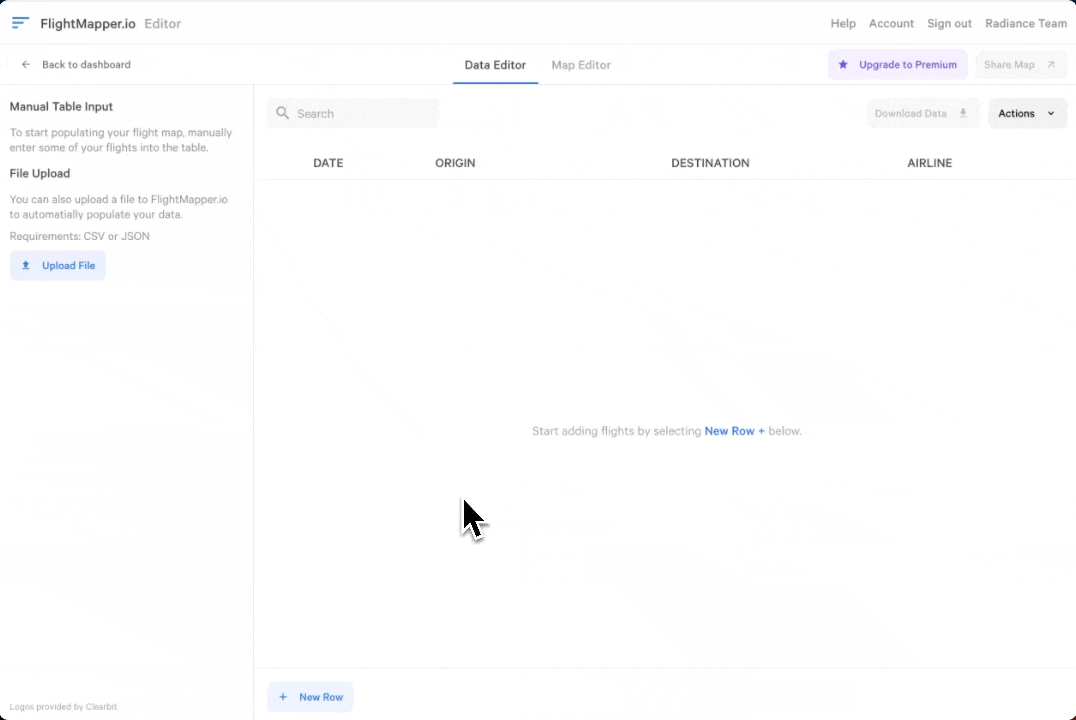
Step 4: Customize the Map Video Settings
When you are done entering your flights, click on the “Video Editor” tab. In this tab, you can customize the look and feel of the video (theme, video ratio)
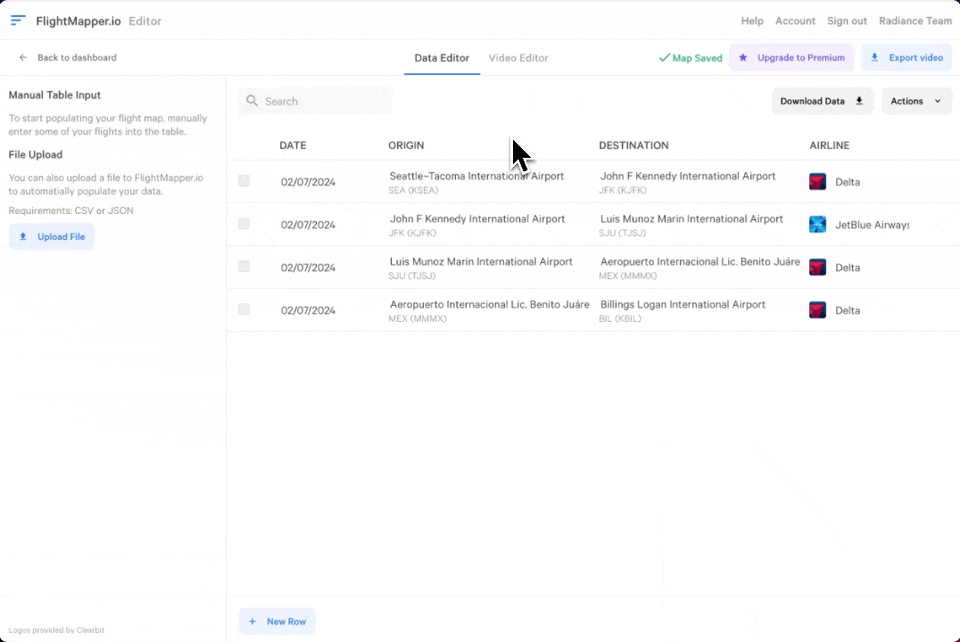
Step 5: Render and Download the Map Video
Once you’ve customized and entered the data, you can now render and download the video.
Click the Export video button in the top right. You can then render your video. This process may take between 30 seconds and 1 minute. The render process takes this time in order to create a high quality video.
Once the render is complete, you can download the video.
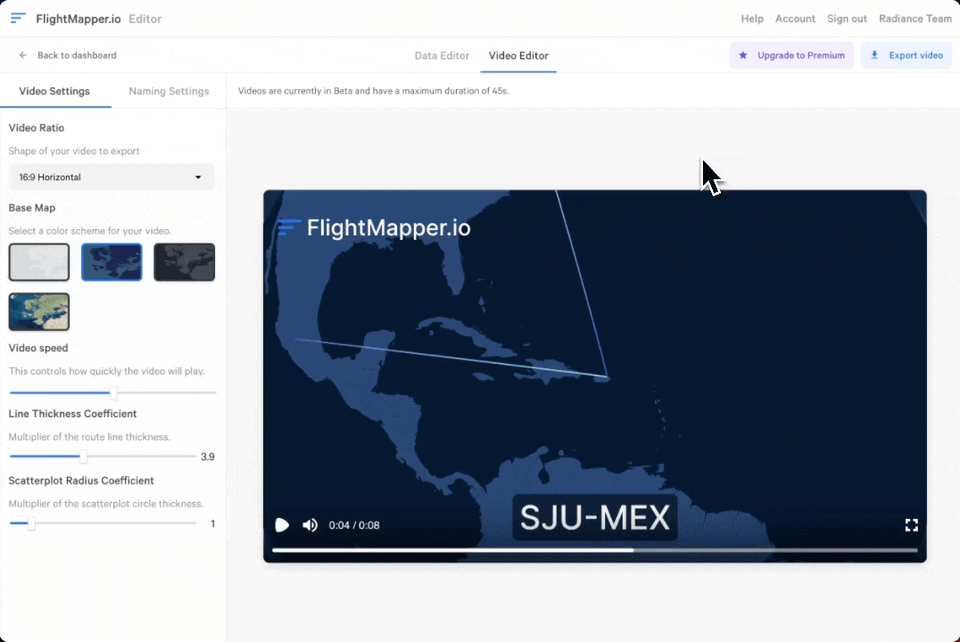
Step 6: Share your Flight Map Video!
You’ve now created an animated flight map video! You can share the file however you like, whether that is posting on social media or sending it privately to your friends or family.